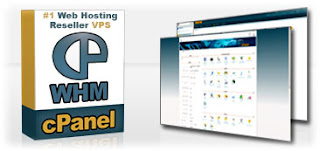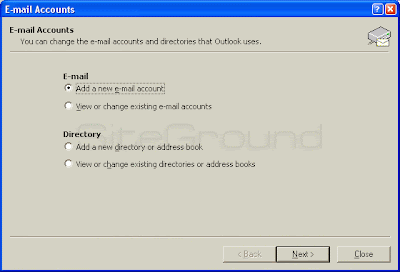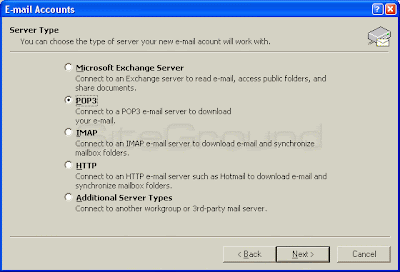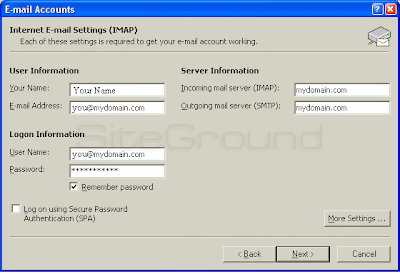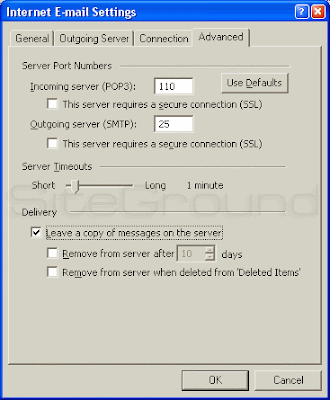____________________________________________________________________________________
root@sysadmin [~]# ./exim_queue_report.pl
EXIM MAIL QUEUE REPORT
============================================================
-> Total mails in Queue: 3
-> No of frozen emails : 2
-> Emails per CPanel User:
COUNT USER
----------------------------------
2 mailnull
1 marcm
-> Mails to following email addresses got bounced:
COUNT EMAIL
----------------------------------
1 helensss@123new.com
1 jerry1@nopytruction.com
-> Subject of emails in the mail queue:
COUNT SUBJECT
----------------------------------
5 Mail delivery failed: returning message to sender
12 Seminar topics
-> From address of mails in the mail queue:
COUNT FROM
----------------------------------
2 Mailer-Daemon@server1.tchmachines.com
1 jblac@aol.com
============================================================
-> What do you want to do?
[1] Remove all mails of a Cpanel user
[2] Remove all mails with specific subject
[3] Remove all mails originated from a script source
[4] Remove all bounced emails
[5] Remove all frozen emails
[6] Remove all mails From: specific email address
[7] Chmod a script source to 000
[8] I'm done! Exit..
Your choice ( 1 to 8 ) >;
________________________________________________________________________________
You can download the above script Download Exim Queue Report
[technomance]
Tags:-Exim mail queue,cpanel, exim mail queue scripts